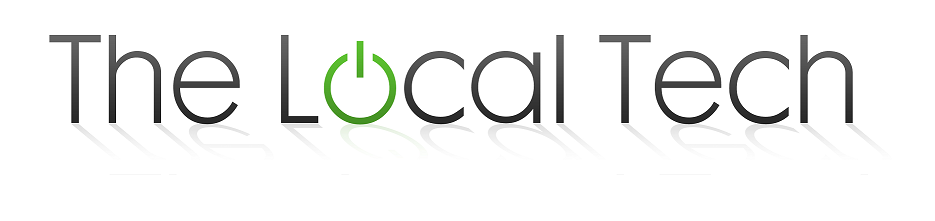Does your computer go through a disk check every time it is turned on or rebooted?
Your system may be affected by the Dirty Bit. It is a common issue that people tend to bypass by striking a key at the beginning of the disk check. This lets them disregard the process and continue on booting their computer. But doing this merely sidesteps the issue; it does not fix it.
So now you may be asking yourself, what is the Dirty Bit? And how do I tell if my system is suffering from it? The Dirty Bit is caused when a bit on your hard drive has been modified and corrupted. Often, the modification process occurs when the user is performing a simple task such an editing a word document. The corrupted bit can cause your system to perform a disk check every time your computer is turned on or rebooted.
Here is how to fix the issue: (Fix applies to windows XP, Windows Vista, & Windows 7)
1st: Open the command prompt
(XP) click on the start menu, then run. In the run box, type “cmd”, you’ll want to make sure you are a member of the admin group on your system.
(Vista & Windows 7) Click on the start menu and in the bar that says “search programs and files,” go ahead and type “cmd.” Up in the results area, right click on “cmd” and choose the run as administrator option. Then, click yes on the prompt that follows.
2nd: Now we are going to figure out what partition or disk contains the dirty bit. For those unfamiliar with the term: a partition is a section of your hard drive that may contain your data or the OS depending on how your computer was initially set up. A hard drive can be split into multiple different partitions which the computer designates as different letters (a user can change these). If you have a partitioned hard drive, the dirty bit can either be on your C: partition, your D: partition or whatever other letter it has been designated.
In order to locate the dirty bit, open the command prompt once again and type the command: “fsutil dirty query c:”
This command assumes you are checking your C: partition for the dirty bit. If you were to check your D: drive, you would replace the C: with D: or with whatever drive letter you have designated to that partition or disc.
If the partition is not dirty you will receive a message stating so. The message will look like this: “Volume – c: is NOT Dirty”
If the drive you are checking is dirty you will receive a message stating this: “Volume – c: is Dirty”
Now that we know which partition contains the dirty bit, we can fix it. Type in the following command: “chkntfs /f/r c:”
This command will tell your system to perform a disk check with the fix and repair flags once your system reboots. Now, go ahead and reboot your system. Once it has begun booting up, allow it to run the disk check. This will likely be a lengthy process but once the process is finished your system should be free of the dirty bit.