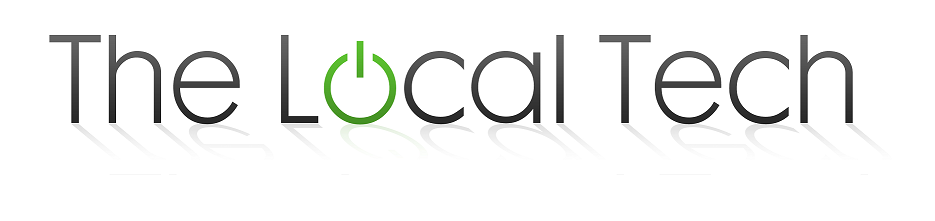Need to make a change to your system and can't remember the system administrator password?
Chances are you are reading this article because you want to make a change to your windows system and you are getting an error message stating that you do not have the necessary credentials to make this change. You’re probably going out of your mind trying to figure out why you are getting that error message since you know that you are using the administrator account. I found this issue to be less prevalent using Windows XP, but I have encountered it while supporting both Windows Vista and 7.
Why do we geeks call it the local administrator account? It is because a lot of us support computers that are on a company's internal network, meaning there are network accounts where a user can log on to multiple computers with one account and not have to worry about having an account created on each. A local account means that the account is on the computer itself and cannot be used on a different computer. In a lot of situations, the local administrator account has more control over a single system then a network administrator, or in your situation a normal administrator account. When one configures their Windows system for the first time and is prompted to create the primary user account, they have just enough administrative rights for your average end user. The local administrator account is locked by default to make it harder for the end user to make accidental changes to their computer that may cause catastrophic failures to their system. In this post, I'll be walking you through a method of recovering the local administrator password.
In order to unlock the local administrator account, all it takes is a simple command. Let’s go ahead and open up the command prompt.
Click on start
In the search box type cmd
In the results pain right click cmd and choose “run as administrator”
Click on “yes” in the box that appears (provide account credentials if required)
Now that the command prompt is up and running, in the command prompt box type "net user administrator/active yes".
Once the command has been performed correctly you will get a message saying, “The command completed successfully.”
Now that we have the Administrator account unlocked, we can create a password for it. To do this, follow the next few steps.
Click on start
Right click on Computer
Select manage
Select Local Users and Groups
Double click on Users
Right click on Administrator and choose set password
Once you set your administrator password, you can now access the administrator account. It is suggested that you only unlock this account when needed; if your computer is ever compromised and the hacker manages to access your system, it makes it easier for them to have full control over your computer. You can now log off of your account and perform whatever action you were trying to do that produced the irritating error message. When you are finished using your admin account, you can lock the admin account with the following command "net user administrator /active.no"
Just be sure to log back in to the original account you were using before you logged in as the administrator.
Once the command has been performed correctly, you will get a message saying, “The command completed successfully.”
And that’s that.